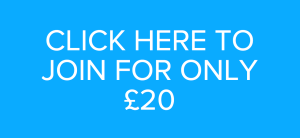‘Night and Day’ Reopens – Right On Your Desktop!
The Night and Day collection is back in action, which means that all Club themes are now back online for members to start contributing to again – but this time with a bit of a difference.
As 2011 has passed by and the collection has grown, I’ve already begun to think that The Sound Collectors’ Club needs to find a more suitable location to store it’s collections in than Soundcloud. Soundcloud is great aesthetically and perfect for linking to other social networks and blogs, and I’ll definitely continue to use it for the mp3 samples that can be auditioned in the Browse The Collection page. However, as a means of cloud storage for an ever-growing sound fx library, it isn’t ideal – the more themes we amass, the larger the amount of ‘secret links’ we’ll have to keep hold of and keep handy for whenever we want to access the collections. Downloading and then re-loading file metadata is also cumbersome via Soundcloud. What I feel we need is a form of cloud storage which more closely mirrors the way we store our own sound fx libraries on our work computers.
In my opinion, the application that currently fulfills this brief the best is Sugarsync. There are many other similar applications but they all seem to fall down on one or more particular function that is essential for the Club to work well by this method. For example, Dropbox is great, but it requires everyone sharing a folder to have the capacity for the full size of the shared folder in their personal account, which is impractical. You can get around this by signing up for one of their Team accounts but that costs about £700 which is obviously far too expensive.
With Sugarsync, only I need to buy the amount of storage needed to hold the Club’s collections. I can then share it with all contributors, who only need sign up for the free account. You will receive an e-mail from me saying that I’ve shared a folder with you; if you’ve already signed up to Sugarsync you can access it straight away. If not, you can click on the ‘Sign Up’ link on the e-mail and then let their website lead you through the registering process before returning to the e-mail to access the shared folder.
As soon as you access the shared folder, it will be synced to your desktop – if you’re on a Mac, it will sync to a new folder in your ‘Documents’ folder. It isn’t ideal but this folder has to stay in this location in which it is created AND MUST NOT BE EDITED OR ADDED TO!!! This is because in order for you to be able to sync the folder to your desktop I have to enable you to access AND modify it. I’m pretty sure better permission controls will come along before long so that I’ll be able to let you access but not modify folders but, for now, please don’t change, move, delete or add to this folder, as it will change the folder for everyone else as well and will get very confusing. For this reason, please install Sugarsync on your personal computer rather than any shared work one that you might use, in order to minimize this risk (you can still access Club sounds via the internet on shared computers). However, having said that, I do have backups should any accidents happen and Sugarsync has quite a good ‘undo delete’ system, so it’s not quite as precarious as it sounds.
As is often the way, there are workarounds to these slight flaws: If it’s a bit of a pain having to go into your ‘Documents’ folder to access the sounds then you can, of course, create an alias of the folder in a more easily accessible location. However, for now, it’s probably a good thing that the sync folder is tucked out of the way because you’re then perhaps less likely to accidentally edit it. In my opinion, it’s maybe best to create a new ‘The Sound Collectors’ Club’ folder in your sound fx library then create new folders within that for all the sets that you have access to. Once you’ve done that you can just use the sync folder in ‘Documents’ to copy new audio to your sound fx library from whenever I tweet that new sounds have been added to the collection. Please let me know of any other non-destructive workflows you devise to incorporate the Club’s collection into your sound fx library.
So that’s the downloading taken care of! As for the uploading, we’ll stick with the existing system via Soundcloud for now – I don’t want to throw too many new systems at you all at once so I’ll probably hold fire with any new uploading instructions until the New Year. I’ll gradually start adding step-by-step instructions or even a tutorial vid to the website to explain the new process (as well as gradually sharing all the other collections) but hopefully, for now, this post will suffice in pointing you in the right direction towards setting up your Sugarsync account then syncing collections to your desktop. Obviously give me a shout if you have any problems.
However this system ends up being adapted to suit our needs, I really feel this type of cloud sharing is the future for the Club so do please give it a go. I think the ideal scenario would be for all Club members to have a dedicated folder (which they can’t erase) somewhere useful on their computer (such as in their fx library or in their menu bar like Dropbox) which auto-syncs whenever new sounds are added to the collection so that you only need to drag and drop them into Soundminer / Audiofinder / etc. from time to time. Sugarsync may just be the first but vital stepping stone towards that goal – please let me know how you get on with it.
How to Upload your Sounds to the Club
First off, you need to have a Soundcloud account in order to participate in the Club, so if you don’t already have one please organize that first then follow this procedure:
- PLEASE READ THE LEGAL DECLARATION BEFORE YOU UPLOAD ANY SOUNDS. The link is up in the top right hand corner.
- Click on the Soundcloud dropbox in the sidebar on the right which says ‘Share your rain recordings’.
- You will be taken to a Soundcloud page. If this is the first time you have contributed to the Club, please log in to your Soundcloud account and then click on ‘Start following’ The Sound Collectors’ Club. This is important because this is my point of contact for sending you the secret link to the set once you have made a contribution. Obviously, you only have to do this the first time you upload a track to the Club.
- Once that is done, PLEASE MAKE SURE YOU ARE LOGGED OUT OF SOUNDCLOUD otherwise the uploading process won’t work properly (I’m afraid you will need to return to step 2 once you have logged out).
- Once you are back on The Sound Collectors’ Club dropbox page, click on ‘Choose a File’. Select the file you want to upload from your computer. Try to upload .wav files if at all possible.
- The track will begin to upload. While it does you can type in as much info as possible about the recording in the appropriate boxes, upload a picture to go with it, etc. The most important piece of information that you should give me is your Soundcloud name included in the track title as this will be the only indication that it’s your track once it’s uploaded to the club. I can then click on your name in the ‘Followers’ list and message you the secret link. I don’t want to be too specific about any other info that you should load (or how much) but it would be nice to let the club know what equipment was used and at what sampling / bit rate it was recorded at. Also, feel free to add any contact info like Twitter names or blog addresses in with the track description.
- THE IMPORTANT BIT!!! In Section 3 of the form; ‘Your contact info’, PLEASE PUT MY E-MAIL ADDRESS , i.e. thescclub@btinternet.com (if you put your own e-mail address it will just get added to your own account and I won’t be able to add it to the private set and people won’t be able to download it).
- Near the bottom of the form, Selected License should be set to ‘No Rights Reserved’, ‘Private’ should automatically be selected and ‘Downloads Enabled’ should be ticked. (Selecting ‘No Rights Reserved’ does not lose you ownership of your sound(s). The agreement you enter into is laid out on the club’s ‘Legal’ page that you are advised to read in step 1 of this process; not by any Soundcloud licensing agreement. As the club is private access, no-one will go directly to Soundcloud and see ‘No Rights Reserved’ without having first been through this upload process on this page and been advised of the club’s legal agreement. Consequently, uploading sounds signifies compliance with the club’s legal agreement).
- Click ‘Share Track’ and that’s it! An e-mail will then be automatically sent to me containing a confirmation link. When I click on that link your track will be uploaded the club account where I can share it with all those who have contributed.
- Once I’ve completed uploading your track to the private set then I will send you a message through Soundcloud with the set’s secret link in – so keep an eye out for incoming e-mails. It might be worth you bookmarking this link address to save you routing through old e-mails every time you want to visit the set.
- Once you have access to the set via this link you can audition and download tracks, comment on them, favourite them – whatever you would normally do on Soundcloud. The contributor whose track gets downloaded the most gets to choose the next topic (if it’s a tie then the number of favourites decides it – so please do use this facility).
One thing I would like to add to this is regarding your actual recordings. Please bear in mind that with a setup such as this there is obviously a danger of someone trying to upload a sound that isn’t theirs. To minimize my paranoia, there are a couple of steps we can all take:
AT BEST: It’d be great if we could start putting a vocal ident on the start of our recordings. We all normally do it in order to describe what we’re about to record anyway so it won’t hurt to quickly add your name into that info as well.
AT LEAST: If that isn’t possible please try and leave some sign of imperfection on the start or end of the recording to give us some reassurance that this is not a sound ripped off of an FX library: some shash, mic bumps, wind buffet – you know the sort of thing. I’m not saying upload messy tracks; just don’t manicure the top and tail of them to perfection.
I’m pretty sure that this is a watertight description of what to do but if you’re having any issues please feel free to contact me and I’ll guide you through it. As soon as I get a chance I’ll probably put together a visual guide of this process using Screenflow and post it here too.